How to Play Fortnite on a Chromebook 2023 (3 Ways)
Play Fortnite on a Chromebook Using NVIDIA GeForce Now
1. Firstly, you need to set up GeForce Now on your Chromebook by following the linked guide. You need to sign up for an Nvidia account. After that, it’s a pretty straightforward process. Keep in mind that you will need an external mouse to play Fortnite on a Chromebook. Also, the best part is that you can play Fornite even on school-issued Chromebooks.
2. Once you have logged into GeForce Now, open the Epic Games Store and sign in to your existing account if you already play Fortnite. In case you are a new user, sign up for a new account.
3. Now, search for Fortnite in the Epic Games Store or click here to open the Fortnite game listing. Next, click on the “Get” button.
4. As Fortnite is a free-to-play game, you don’t need to enter any card details. After a few seconds, you will be notified that you have successfully bought Fortnite. Now, you can close the Epic Games Store.
5. Move back to GeForce Now website (link) and search for Fortnite. Add the game to your library and then click on “Play“.
6. After a few seconds, a rig will be allotted to you. Now, click the “Continue” button.
7. In the first run, GeForce Now will ask you to enter your Epic Games credentials. Here, log in with the same account you used in the Epic Games Store to buy Fortnite. By the way, this is a one-time process.
8. Finally, you are done. Now, Fortnite will run successfully on your Chromebook, and you can play the game without any limitations. If you use an existing Epic Game account, all your rewards, skins, and resources will be available here.






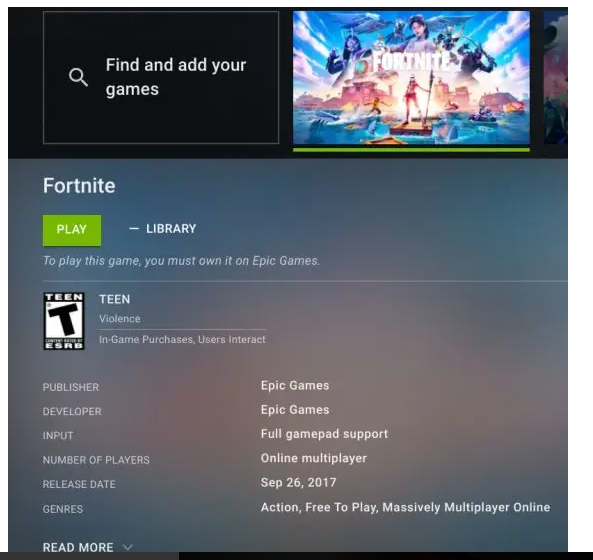


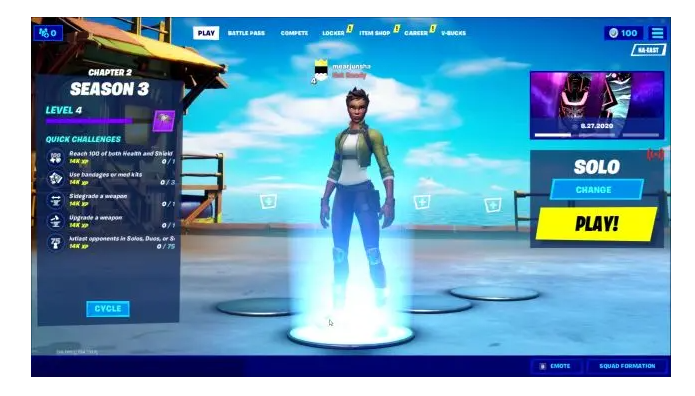



0 Comments